The Make My Donation – In Memory Of plugin allows you to easily create a donation link in any post or page of your WordPress website.
Create the case for one obituary
In order to allow us to create a detailed report for you stating the donations received for each of your clients, the Make My Donation – In Memory Of plugin requires you to create an obituary case for each of your individual obit page. Edit the obituary page and follow the instructions below to create a case:
- Locate the Make My Donation – In Memory Of panel in the post editor and mark the Allow Memorial Donations checkbox.
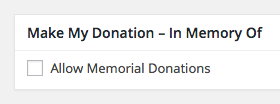
- In the panel you can enter the Family email address of one of the deceased’s family member and check an option to send them a notification on the newly created donation page.
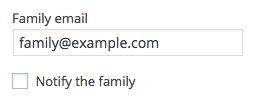
- Additionally, you can opt to limit the donations to one of our over 1.5 million eligible charities by checking the Select a single charity option and finding your desired charity.
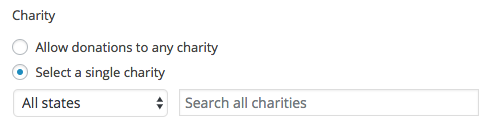
- Now just save the post and your obituary case will be created in our system and you can use it to display the donation link.
Display the donation link
You can easily display the donation link in any part of your post or page by using a simple text code. To display the link, simply copy the following code.
[mmdimo_donation_link]
and paste it in your post editor, where you want the link to be shown.
Donation link options
By default, the donation link is build with the text Donate. You can use a different text by wrapping it inside the shortcode as the following example.
[mmdimo_donation_link]Custom text[/mmdimo_donation_link]
Also, by default, the donation link title (the little text that is shown when you mouse over the link) is Make My Donation in Memory of <Post Title>. You can customize this title, as in the following example.
[mmdimo_donation_link title="Custom title"]
The donation link is by default opened in the current browser tab. To open it in a new tab you can use the following shortcode attribute.
[mmdimo_donation_link target="_blank"]
Finally, you can combine all these changes together to have a totally customized donation link. See the example.
[mmdimo_donation_link title="Custom title" target="_blank"]Custom text[/mmdimo_donation_link]
Display the donation url
If, for any reason, you want to display the donation link not as a formatted link, but as a raw url instead, you can use the donation url shortcode, as the example:
[mmdimo_donation_url]
Display charity name and EIN
In case you have selected one single charity to receive the donations, you can also use shortcodes to display some information of the selected charity.
Use the following example to show the charity name.
[mmdimo_donation_charity:name]
Use the following example to show the charity EIN.
[mmdimo_donation_charity:ein]
Shortcodes real examples
You can use the real examples below as a reference. To see how they are made from inside, first go to our login page and use the following credentials:
Username: demo
Password: demo
Then open one of the pages below and click edit. Feel free to play around with those pages.
- Example with a simple donation link (edit)
- Example with a customized donation link and charity information (edit)
If you are looking for deeper customizations, you might want to check the Advanced Use page.